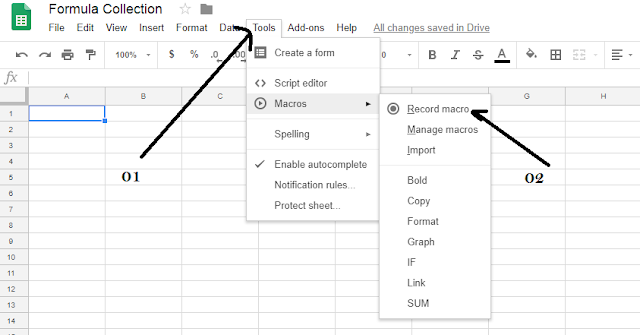How to record a macro in Google Sheet
Google has recently added to their Google Sheet, macro recording facility.Therefore it allows to users to record macros.These macros are recorded using google scripts.As well as Microsoft Excel,users can edit their recorded macros according to their own needs.
Please follow below steps to record and edit recorded macros.
Step One -
To record new macro go to tools then select Macros from the drop down menu,after that select Record macro from the sub menu,below image will show you the way of doing this.
Pic 01
Step 02 -
Once you click on the "Record Macro " then it starts to record your work.Once your work finished click on the save button then your work is recorded.This step has clearly shown in the below image.Then the next challenge is to run the recorded macro
Pic 02
Then give a name for your recorded macro to save.
Step 03 -
To run the recorded macro,again go to the tools >>> macros, then select recorded macro by saved name.Once select the desired macro it will run for you.See below image.
Pic 03